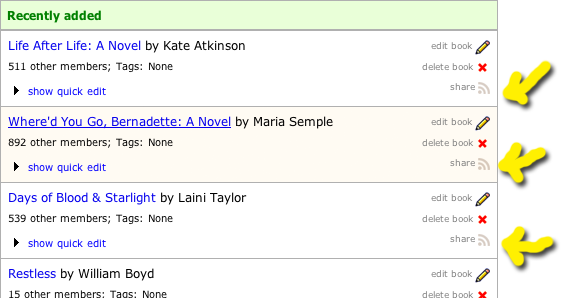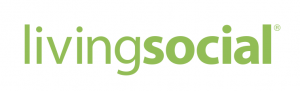Our developers have made a whole slew of improvements recently. If you’re not following New Features, you may have missed them. Here’s a roundup.
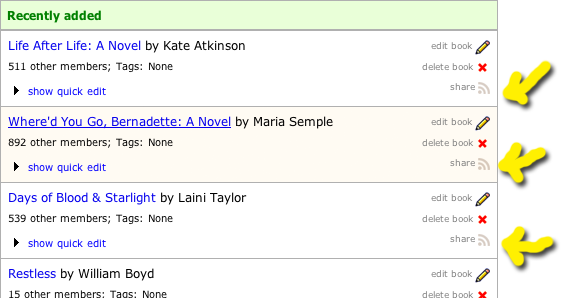
The person who normally draws our yellow arrows died.
Share buttons on Add Books
We’ve added “share” buttons to the add books page, so you can share your new books on Facebook and Twitter easily. Come discuss.
Date formats and date-read changes
Change your default date format. You can now edit the way you’d like dates to appear in your catalog for the date-read, date-acquired, and entry date fields. 2013-04-26, or “YYYY-MM-DD,” is still the default, but you can change it to M/D/YYYY, or “January 1, 2012,” or several other display options. Change this setting on any book’s edit page, from Edit your profile > Account settings, or in the lightbox which appears when you edit the reading-date fields in your catalog.
“Imprecise” or “fuzzy” dates. Rather than having to enter a full year-month-day (2012-12-23) date, you can now just enter a year and a month (2012-12) or a year (2012).
Non dates and bad dates. You can even enter non-dates (“Banuary 2012” or “Sometime in college”) and the text will save and stick. It will, however, be displayed as red text. Dates from before 1970 now save correctly too.
 New lightbox for editing dates. Editing reading dates from within the catalog now works slightly differently: if you double-click one of the reading date columns you’ll now see a lightbox appear, and you’ll be able to edit any reading dates for that particular book.
New lightbox for editing dates. Editing reading dates from within the catalog now works slightly differently: if you double-click one of the reading date columns you’ll now see a lightbox appear, and you’ll be able to edit any reading dates for that particular book.
“Reading dates” catalog field added. We’ve added a new “Reading dates” field to Your books: this uses two columns and includes both the “Date Started” and “Date Finished” reading date fields. It sorts by the latest date in either “Date Started” or “Date Finished,” which is usually what you want. Add this to one of your display styles at http://www.librarything.com/editprofile/styles.
Back-end changes. These improvements required various important back-end changes, basically completely revising how and where the date-read data is stored. These were important not only for the improvements mentioned here, but also as we move into more changes to the “currently reading” structure (coming soon). This is step one of a multi-step process.
Questions, comments, bugs to report? Come discuss on Talk.
View, sort by work’s average rating
 By popular request, we’ve adding a way for you to view or sort by a work’s average rating in your catalog. The column is called “Work: Average Rating.” Add it to one of your display styles at http://www.librarything.com/editprofile/styles. The column shows the work’s rating graphically (with stars, making it easy to compare your ratings with the average) as well as numerically, to allow more precision. The total number of ratings is also displayed.
By popular request, we’ve adding a way for you to view or sort by a work’s average rating in your catalog. The column is called “Work: Average Rating.” Add it to one of your display styles at http://www.librarything.com/editprofile/styles. The column shows the work’s rating graphically (with stars, making it easy to compare your ratings with the average) as well as numerically, to allow more precision. The total number of ratings is also displayed.
For more on this, see the Talk thread. Over 250 members voted on how to style it, and we ended up coming up with a compromise.
Import/sync improvements galore.
With the recent influx of imports from Goodreads members and others, we took the opportunity to spend some time with our import code, and it is now much improved. There are still some major improvements to be made, but it’s running much more smoothly than before. Key changes:
Importing is much faster. You should see a marked increase in speed when it comes to processing imported files: we’ve dedicated some more processing power to handling imports, and made some speed improvements in the queue-processing code as well.
Syncing. You can now sync between Goodreads and LibraryThing accounts, allowing you to periodically update your LibraryThing library from your Goodreads account. Synced fields include reviews, ratings, date read and shelves/tags.
Bug fixes. We fixed a number of bugs in the import code. Here’s a sampling:
- There were a number of issues with imports from Shelfari, Anobii, and Calibre that were causing all sorts of strange things to happen. Imports from those sites should now be much more successful (author names should come in completely, for example, rather than partially as they were in many cases).
- A bug which caused collection assignments to go awry was eliminated.
- Books which only include an ISBN-13 are now imported using the ISBN, rather than as ISBN-less books.
- We’re now blocking any records without any data in the title field, as well as any blank rows in the imported file, from adding as blank LibraryThing book records.
Better tracking. During this process we added a number of new and very useful tracking measures on the back end so that we can monitor imports in a more coherent way and help to troubleshoot bugs much more easily.
Need to import? Head over to http://www.librarything.com/more/import and add or sync your books.
“Left-nav” standardization
As a first step in the direction of a site redesign, we’re working on standardizing various elements of the site, so they all look the same across LibraryThing. We’ve begun this process with the “left nav”—what we call LibraryThing’s secondary, left-aligned navigation menus on Talk, Groups, Recommendations and lots of other pages. Basically the code for these was the same, but a whole bunch of differences cropped up depending on which page you visited.
We’ve now standardized these based on the version previously used in Talk, with the addition of a blue “call out” bar by the item you’ve selected.




 Once you’ve uploaded your file, you’ll see a breakdown of the books in the file, displaying the total number of books, books already in your library, books without ISBNs, and the number of valid ISBNs.
Once you’ve uploaded your file, you’ll see a breakdown of the books in the file, displaying the total number of books, books already in your library, books without ISBNs, and the number of valid ISBNs. If you sync, you’ll see options depending on the differences between your Goodreads books and your LibraryThing catalog.
If you sync, you’ll see options depending on the differences between your Goodreads books and your LibraryThing catalog.