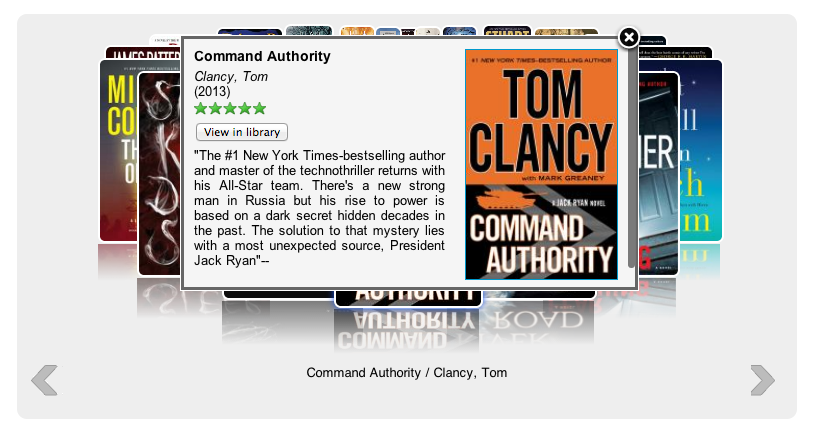LibraryThing for Libraries is pleased to announce an update to our popular Book Display Widgets.
Introducing “Easy Share.” Easy Share is a tool for putting beautiful book displays on Facebook, Twitter, Pinterest, Tumblr, email newsletters and elsewhere. It works by turning our dynamic, moving widgets into shareable images, optimized for the service you’re going to use them on.
Why would I want an image of a widget?
Dynamic widgets require JavaScript. This works great on sites you control, like a library’s blog or home page. But many sites, including some of the most important ones, don’t allow JavaScript. Easy Share bridges that gap, allowing you to post your widgets wherever a photo or other image can go—everywhere from Facebook to your email newsletters.
How do I find Easy Share?
To use Easy Share, move your cursor over a Book Display Widget. A camera icon will appear in the lower right corner of the widget. Click on that to open up the Easy Share box.
 How can I share my widgets?
How can I share my widgets?
You can share your widget in three ways:
- Download. Download an image of your widget. After selecting a size, click the “down” arrow to download the image. Each image is labeled with the name of your widget, so you can find it easily on your computer. Upload this image to Facebook or wherever else you want it to go.
- Link. Get a link (URL) to the image. Select the size you want, then click the link icon to get a link to copy into whatever social media site you want.
- Dynamic. “Dynamic” images change over time, so you can place a “static” image somewhere and have it change as your collection changes. To get a dynamic image, go to the edit page for a widget. Use the link there to embed this image into your website or blog. Dynamic widgets update whenever your widget updates. Depending on users’ browser “caching” settings, changes may or may not happen immediately. But it will change over time.
You can also download or grab a link to a image of your widget from the widget edit page. Under the preview section, click “Take Screenshot.” You can see our blog post about that feature here.
Check out the LibraryThing for Libraries Wiki for more instructions.
Interested?
Find out more about LibraryThing for Libraries and Book Display Widgets. And sign up for a free trial of either by contacting ltflsupport@librarything.com.



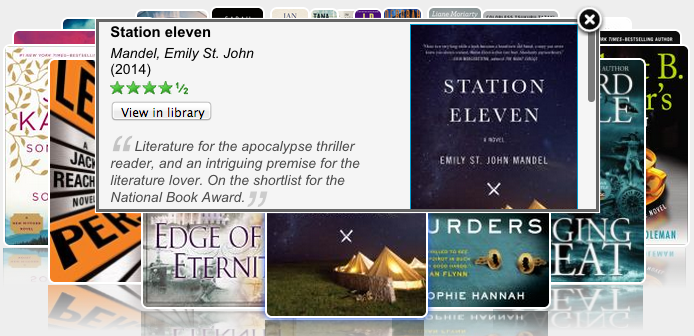
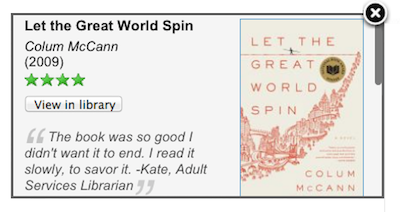
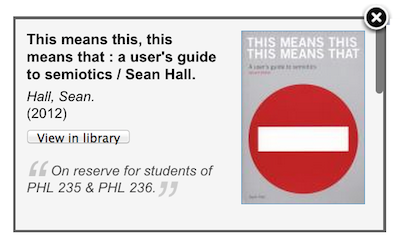
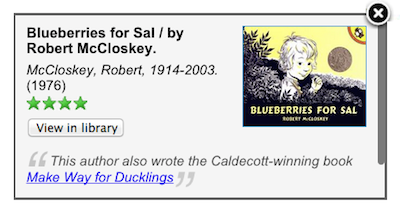

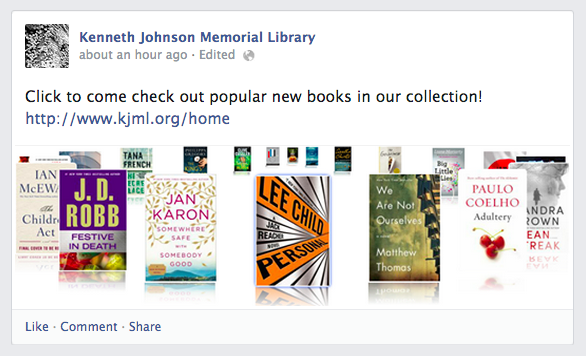
 How can I share my widgets?
How can I share my widgets?