Today we’re happy to announce the official launch of TinyCat, the online catalog solution for tiny libraries. In other words, YAAAAAAAAAAAAAY!
Check it out here! https://www.librarycat.org
What’s this all about? Religious institutions, community centers, small schools and other “tiny” libraries (up to 20,000 items) have used LibraryThing to catalog their collections for years. TinyCat gives them an attractive and powerful library catalog, with easy-to-use circulation and patron-account features.
- Simple. TinyCat is simple and clean. Faceted searching adds power.
- Mobile. TinyCat looks and works great on every device and platform.
- Professional. Robust circulation and patron log-in features, and a “Simple Circulation” option for classroom libraries.
- Flexible. Import and export MARC records.
- Secure. HTTPS always.
- Enhanced. Enhanced with optional professional and user reviews, recommendations, and more.
See TinyCat in action. Folio, a member-supported library and cultural center in the heart of Seattle, uses TinyCat. Check it out here.
Try it out. Already have a LibraryThing account? You can see your LibraryThing collection on TinyCat by starting here.
Find out more, including Frequently Asked Questions, pricing, and how to get started at https://www.librarycat.org.
Let us know what you think on Talk, or email tinycat@librarything.com. Join the TinyCat discussion Group on LibraryThing here: http://www.librarything.com/groups/tinycat.
Visit us at PLA. Stop by booth #437 at PLA in Denver this week to meet Tim and get an in-person demo of TinyCat!
Labels: small libraries, TinyCat



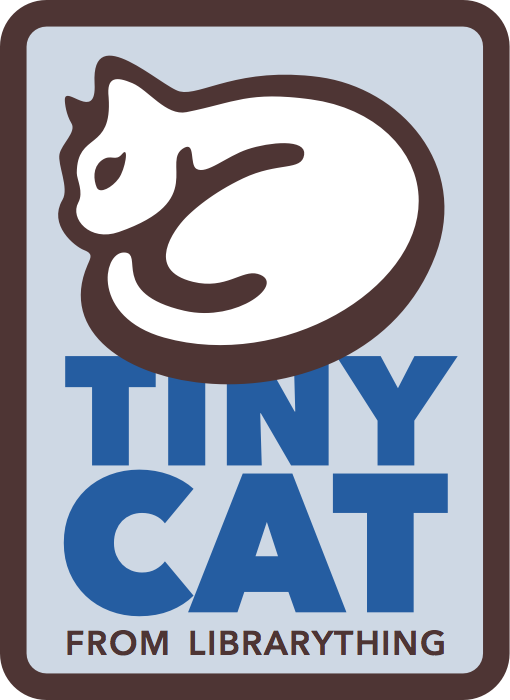
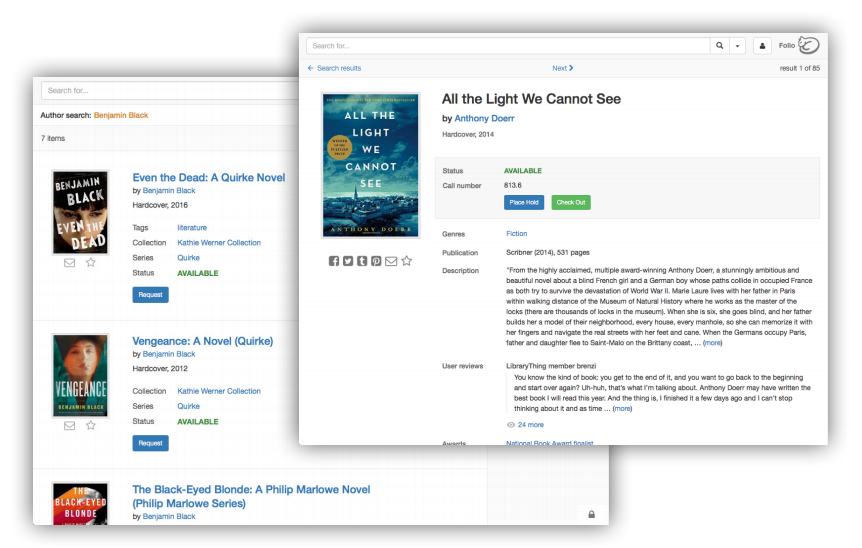



Hey everyone! I’m here to share TinyCat’s official group on LibraryThing: http://www.librarything.com/groups/tinycat. This group is for all things TinyCat: questions, feedback, recommendations, etc. Bug reports for TinyCat should still be posted to LibraryThing’s Bug Collectors Group.
To join the TinyCat Group, just go to the group page and click “Join this group” in the upper-right corner.
If you have specific questions you’d rather not share with others, you can always email me (Kristi) at tinycat@librarything.com.
LOVE the name and logo. So cute. I’ve tried to set up my options to display my own TinyCat, but I need to play with it a bit. Over all, I like it. For my personal library, I think it’s great.
Thank you for TinyCat!
YAYYYYYYYYYYYY !!!!
Pricing has been too hard to find. I found it eventually, but a prominent link to it on all the landing pages would be helpful.
On the pricing page:
https://www.librarycat.org/#pricing
it could be more detailed or have a link to additional information… Do you take P.O.s, direct deposit, etc.
Thanks for the feedback. We’re still working on the pricing mechanism on the back end, which is part of why the wording is a little vague there. Additionally, we can make most methods of payment work, and wouldn’t want anyone to feel left out on the basis of payment processing methods.
There’s a link to the pricing table right at the top of the TinyCat page. What other landing pages did you have in mind?
I’m very excited to use it as a personal opac. Nice!
Small problem: In my first tests, it seems as if books from “read but unowndet” appear as AVAILABLE though…
Am sure, you will solve that problem in the future. Thanks for the very good platform(s)!
Thanks for the feedback! You can choose which collections you’d like to display in your TinyCat library in your Settings > Basics page. Uncheck your “Read but unowned” collection, and those will be hidden from view on TinyCat.
If you’d like to still have those books display in your TinyCat library, just with an “Unavailable” status, I’m afraid there’s no automatic way to do that. I’d recommend using the “Check in/out page, searching for each of your “Read but unowned” books to add them to the list, then creating a new, custom status (using the “Other” radio button, and selecting “Unavailable”) to mark them as such.
I hope this helps. If you have any further questions, please email them to us at tinycat@librarything.com
i made a library in tiny cat and now i can’t find it or know how to use it
Hi Sandy,
You can find your TinyCat library at this URL: http://www.librarycat.org/lib/MEMBERNAME, if you replace “MEMBERNAME” with the member name for your LibraryThing account. Once you’ve reached your TinyCat library, you can log in to your admin account where you can update settings by clicking the lock icon in the lower-right corner.
Instructions on setting up and using TinyCat can be found on our TinyCat help wiki here: http://www.librarything.com/wiki/index.php/TinyCat
I hope this helps! If you have any further questions, please drop our TinyCat support team a line at tinycat@librarything.com.
What is the link for today’s TinyCat webinar? The email I received had a link that is not working.
Sorry I was trying from a mobile device. It is working at my computer–see you at 1!
How to start?
I have been volunteered to bring out church library out of the 1950’s. Maybe 2000 books. Nice shelving via Dewey, about 200 donated uncatalogued books in boxes on the floor.
Do I start by first creating LibraryThing, then move to LTFL and then TinyCat?
I did find and buy a CatScan. Should save tons of work.
Cataloging your books on LibraryThing allows you to use TinyCat—no moving of records required. TinyCat is an extra layer on top of your existing LibraryThing account, which turns your LibraryThing library into an online catalog. You can activate your TinyCat by going here: http://www.librarycat.org, and clicking the “Sign Up” button in the upper-right corner.
LTFL is a separate set of products, and is only available for libraries that already have a separate online catalog. It is not compatible with TinyCat at this time.
I hope this information helps. If you have any further questions, please email us at info@librarything.com.
I’m trying out TinyCat for 30 days. I have imported 346 pubs into Librarything. How do I see the entire catalog in TinyCat. Someone may want to scroll through our collection, by alphabetic titles. How to do this? Do you have a how-to page for Tiny Cat?
Thanks for trying out TinyCat! I’m not seeing any accounts in our system connected with your email address, so I can’t find your username—which means I can’t give you the exact URL of your TinyCat library. However, I can tell you that the URL for your TinyCat library should match this format: http://www.librarycat.org/lib/username, where “username” is replaced by your username on TinyCat.
There is currently no “browse” feature like the one you’re looking for on TinyCat. Patrons have to do a search in order to pull up a list of records. That search can be for something as simple as “your library,” which would pull up all the books in that collection—I’m assuming you’re using that default collection for most of your books.
Once you’ve reached a search result page, you can, indeed, sort your results alphabetically by title. In the upper right corner, you’ll see a button that reads “relevancy” (this is the default sort mode for search results). Click that button, and select “Title” instead. This will sort your search results alphabetically by title.
I hope this information helps! If you have any further questions, please email us at tinycat@librarything.com.
Hello! I have a question about the patron self-checkout function in TinyCat. I tested the feature and found that patrons are able to check out books categorized as “reference”.
Is there a workaround for this? I’ve looked in both LibraryThing catalog and TinyCat admin and haven’t been able to figure out how to disable checkout for reference books. Thank you!
Good question! There is no special designation for “reference” items in TinyCat. However, you can make sure these items are unavailable to circulate, by creating a custom circulation status for them, which makes them unavailable for checkout.
Here’s how to do that:
Head over to the Check in/out page (signed in as an admin) here: https://www.librarycat.org/admin/checkinout.
Either scanning barcodes to pull up your reference items, or searching for them in the search bar, create your Item List of reference items.
Once you’ve selected all your reference items, you’ll create the custom circulation status. Under “New Status”, select the “Other” radio button, then select “other…” again from the drop-down menu to the right of that option. This will pull up a box that reads “Other status”, where you can enter a name for your custom status, like “Reference”. Once you’ve entered your status name, select the drop-down menu below it, and choose “mark as unavailable”. This tells your system to remove the “Check out” button from all items with this status. Make sure that “No patron” is selected below that, then click “Save” below to apply this new status to your reference items.
Here’s an example of a book in my personal library that I applied this custom status to, so you can see it in action: https://www.librarycat.org/lib/lorannen/item/110717581. Note the absence of the “Hold” and “Check out” buttons.
I hope this information helps! If you have any further questions, please reach out to TinyCat support at tinycat@librarything.com.
What is the difference between all.collections and “your library” is there a maximum amount of books for “your library” it does not show books past 130 whereas the “all collections” book total will increase with each book I add. Thank you
“Your library” is a specific collection. “All Collections” shows you exactly that—all the books from all your Collections on LT. This page might help: https://wiki.librarything.com/index.php/Collections. It sounds like you’re adding books to another collection, not Your library. Check which collection(s) you’re adding to on the Add Books page by looking in the left-hand column below the search box. Feel free to email us at info@librarything.com if you have any further questions.
We are trying to put our church library onto TinyCat. I am stymied–I cannot find the app. I think I’ve looked everywhere. Help!
Sorry for the confusion. TinyCat is entirely web-based and mobile-ready—meaning there’s no app to download! You can go to your TinyCat home page right in your mobile device browser. Feel free to email us at tinycat@librarything.com if there’s anything else we can help you with.
Greetings – I’m testing TC on my personal (at home) collection. I just enabled the patrons/ checkouts portion and playing around with the settings. I have a question about checkout limits – is there a limit to the number of checkouts a patron may have? 10, 15, infinite?
best regards,
angie
There is currently no way to set a limit to the number of items a patron can check out at one time. It’s a feature we’ve seen requested before, so it’s on our radar! A possible workaround: you can see the total number of items a patron has checked out by going to the Admin Portal > Patrons (here’s a direct link: https://www.librarycat.org/admin/patrons).
If you have any further questions, please feel free to post them in the TinyCat group forum, or you can email us at tinycat@librarything.com.
I wish the barcode numbers were on the circulation reports.
Any chance?
TinyCat is on trial for 30 days. 346 pubs have been loaded into LibraryThing. In TinyCat, how do I see the whole catalogue? Someone might like to browse our collection alphabetically by title. What is the best way to achieve this? Do you have a Tiny Cat how-to page?
Thanks for trying TinyCat out! TinyCat does not have a browse feature—it’s built to work like a traditional online catalog, which means you must search for something—but you can mimic browsing by adding links to saved searches on your TinyCat homepage.
For example, I’ve added links to my “Books” and “Movies” on my own TinyCat homepage here: https://www.librarycat.org/lib/kristilabrie. The books are from an Advanced Search results for Media Type, and the Movies are from an Advanced Search for my Movies collection. One of our featured TinyCat libraries, Folio’s Seattle Athenaeum, has done this as well (they mostly add links to searches for Tags within their catalog): https://www.librarycat.org/lib/FolioSeattle.
You can run your own Advanced Searches in your TinyCat and add links to those searches from your TinyCat’s Home page Settings: https://www.librarycat.org/admin/settings/home. Check out the “Pro-tips” section on our Help page for more information: https://wiki.librarything.com/index.php/TinyCat:_Settings_%C2%BB_Home_page, and let me know if you have further questions. – Kristi at LibraryThing