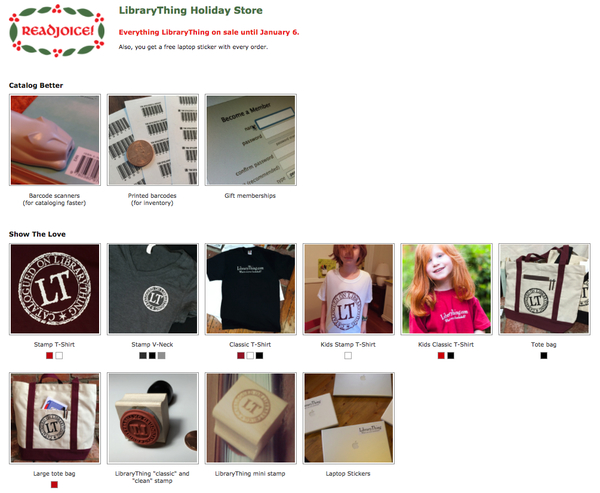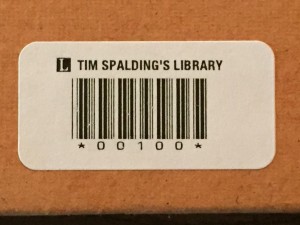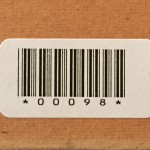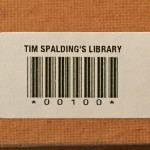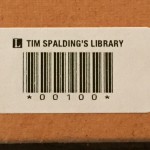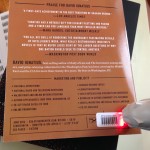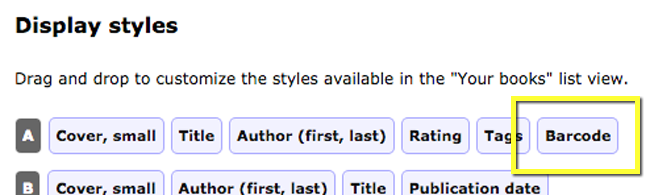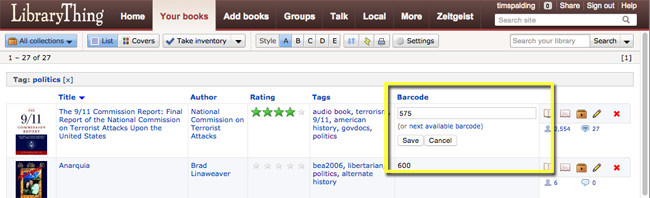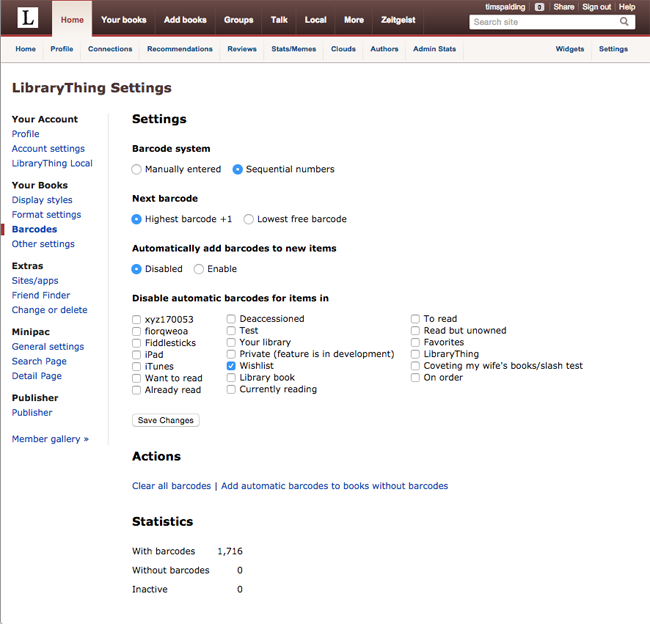Keep track of your books like a pro.
Two big features in one day? Yup. And we’ll have a big product announcement tomorrow!
Short version. We’ve just added barcode support for your books, and a barcode settings page. If your books are already barcoded, or if you want to add barcodes, this is the feature for you.
Long version. In a few short weeks, we’ll be announcing a new feature, specially designed for “tiny” libraries—those small collections found in churches, historical societies, community centers, academic departments, classrooms and so forth.
To prepare for that day, we are releasing another feature that tiny libraries will find useful: comprehensive support for inventory barcodes.
Inventory barcodes go nicely with our other new feature Take Inventory.
Why use barcodes? Besides small collections, barcode inventory may appeal to many regular users. Regular users may not want to barcode every book—scanning the ISBN barcode works great too. But barcode labels make non-ISBN books much easier to inventory.
(Now, “where do I get cheap barcode labels?” I hear you ask. Ask me again tomorrow, will ya?)
Using Barcodes.
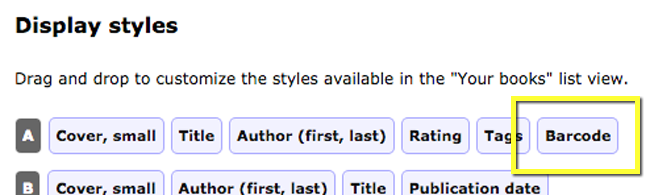
Editing Barcodes. Editing barcodes in your catalog is as simple as double-clicking. If you’ve elected for sequential numbers, you can click to get the next one. Or just add the barcode you see. There are no rules, except that every barcode must be unique among your books.
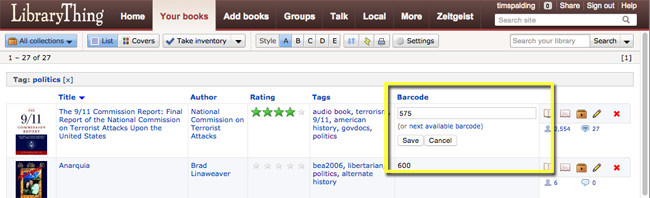
Setting the Rules. The rules for barcodes got so large that we gave it it’s own page. You can edit your Barcode settings at LibraryThing Settings > Barcodes.
In addition to settings, you can also bulk-add barcodes on this page (under “Actions”). If you don’t already have barcodes, the easiest thing to do is to add barcodes to your whole collection, then apply the labels to your books one-by-one.
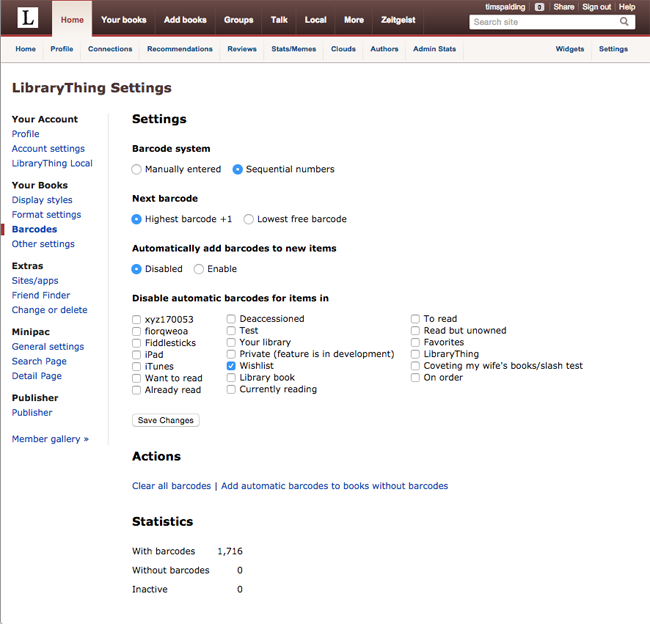
This feature was primarily created by me (TimSpalding). Come and Discuss this feature on Talk.